
Ringrose Law Secure Email
Accessing encrypted emails or files using Egress Protect
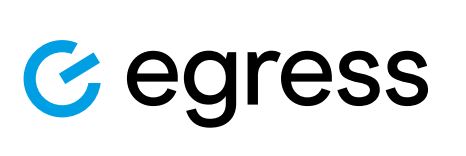 Ringrose Law uses Egress Secure Email to send your data Securely, as an Egress recipient, you can read secure messages and access encrypted files quickly and easily. You are not required to download or install any software to read an email sent using Egress Protect, although desktop and mobile apps can be downloaded free of charge from www.egress.com/downloads.
Ringrose Law uses Egress Secure Email to send your data Securely, as an Egress recipient, you can read secure messages and access encrypted files quickly and easily. You are not required to download or install any software to read an email sent using Egress Protect, although desktop and mobile apps can be downloaded free of charge from www.egress.com/downloads.
Stage One: Opening an Egress secure email – New user
As a first-time user, you will need to create an Egress Account. This is a one-time process that only takes a few minutes to complete. If you already have an Egress Account, you can progress to Stage Two.
- Click on the Open secure email link within the notification email you received
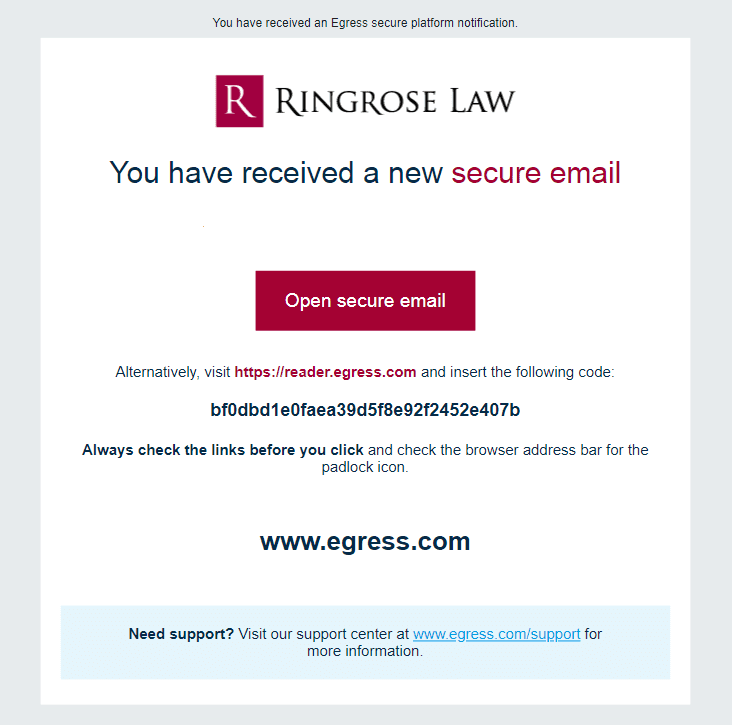
- In the web browser that opens, select the Register to Continue? link to create your Egress Account.

- Enter your details in the window that opens. You must use the email address that the encrypted email was sent to in order to open the message.

- Create a password to access the account. Use the dropdown menus to select suitable security questions and specify answers to them. Please note, the answers to your security questions will be used in the event that you need to reset your password.

An activation code will be sent to the email address you used to register for your Egress Account. If you do not receive your activation code within five minutes, please check your Junk or Spam folder. - Copy the code into the Activation code field and select Submit Activation Code.

- A new window will open once you have completed the sign-up process. Select Read your message now to view the secure message.Important note: Egress Protect is an information security product. While every precaution has been taken to ensure the highest level of security and integrity of data at all times, you should be extra vigilant for suspicious activity and never write down or share your Egress Account credentials with anyone.
Stage Two: Reading and replying to an email sent using Egress Protect
- Once you have registered for an Egress Account, you can access Egress emails by selecting the read this secure email link displayed in the notification email.
- Enter your credentials into the web browser that opens and select Sign in.
- Once registered or signed in, you can access the secure email and any attachments. In addition to the message body and attachments, you will also be able to see:
- The sender’s details
- The date and time the secure email was sent
- The subject line
- To reply to a secure email, click Reply or Reply All as appropriate. Compose your response, add attachments and other recipients if required, and select Send Secure.
 Important note: Egress is an information security product. While every precaution has been taken to ensure the highest level of security and integrity of data at all times, you should be extra vigilant for suspicious activity and never write down or share your Egress Account credentials with anyone.
Important note: Egress is an information security product. While every precaution has been taken to ensure the highest level of security and integrity of data at all times, you should be extra vigilant for suspicious activity and never write down or share your Egress Account credentials with anyone.
Stage Three: Accessing large files
You can use Egress Protect to send and receive large files securely. If you receive an Egress email containing file attachments:
- Select the link in the notification email.
- Enter your credentials into your web browser and select Sign in.
- In the opened Egress secure message you will see two buttons:
- Open Online: This opens the package in Egress Web Reader. You will see the attached files listed beneath the sender’s details.
- Download: This downloads the encrypted ‘.switch’ message (you need to download the Egress Client software to use this option). Select an attachment and then select the download button to download it to your computer.
Technical Support
Should you encounter any problems using Egress Protect or have any technical questions, please contact Egress Support at




